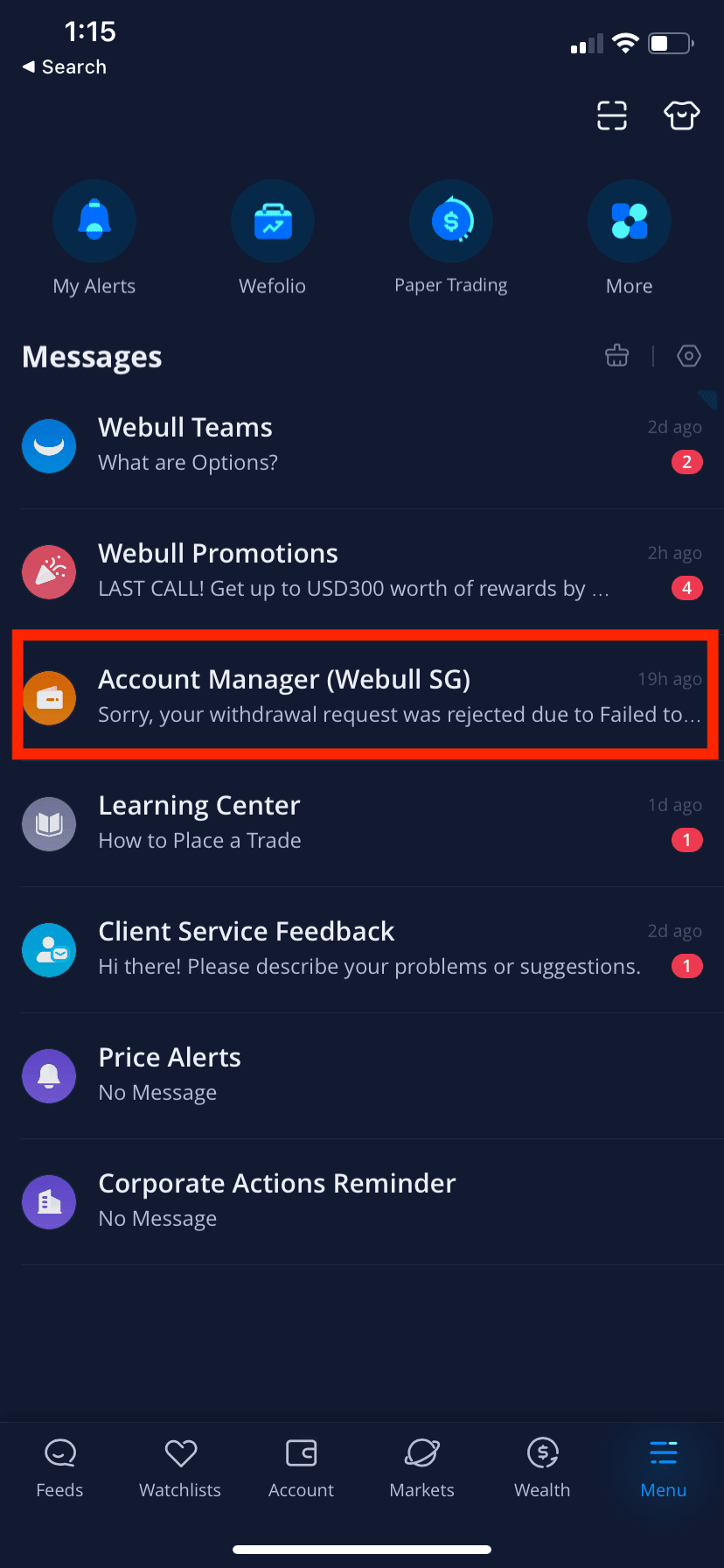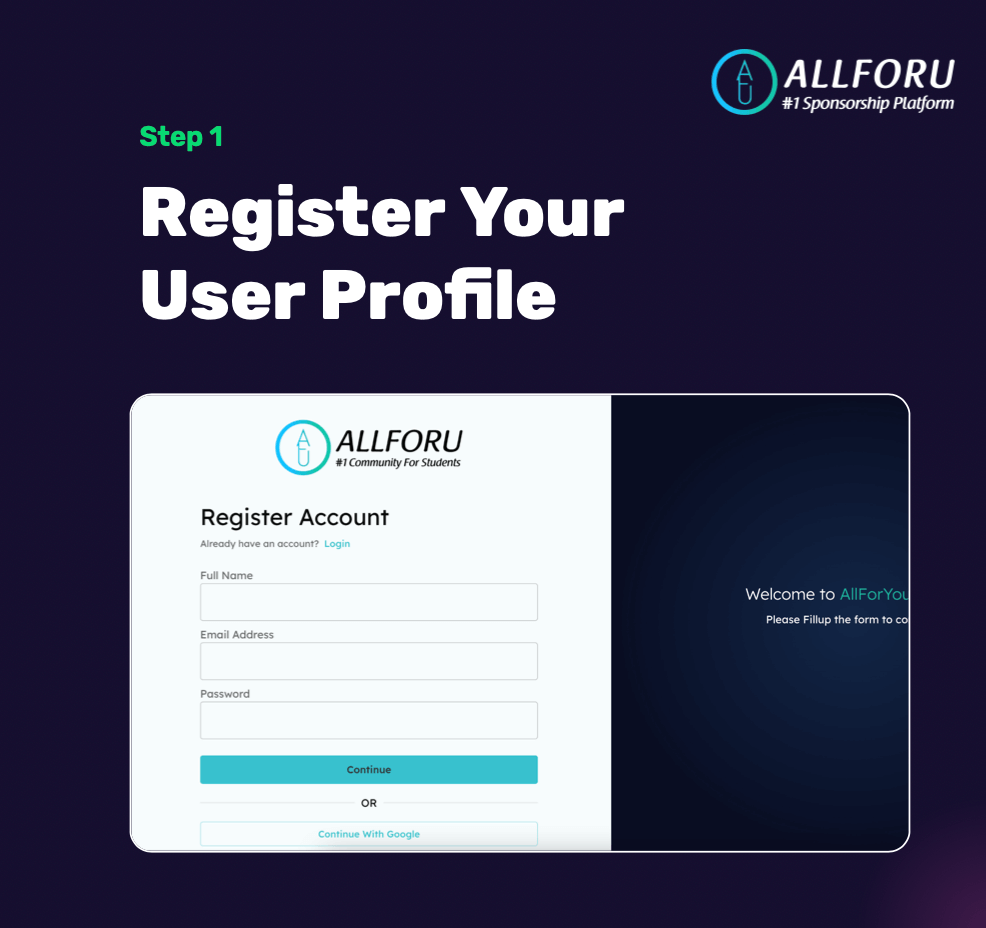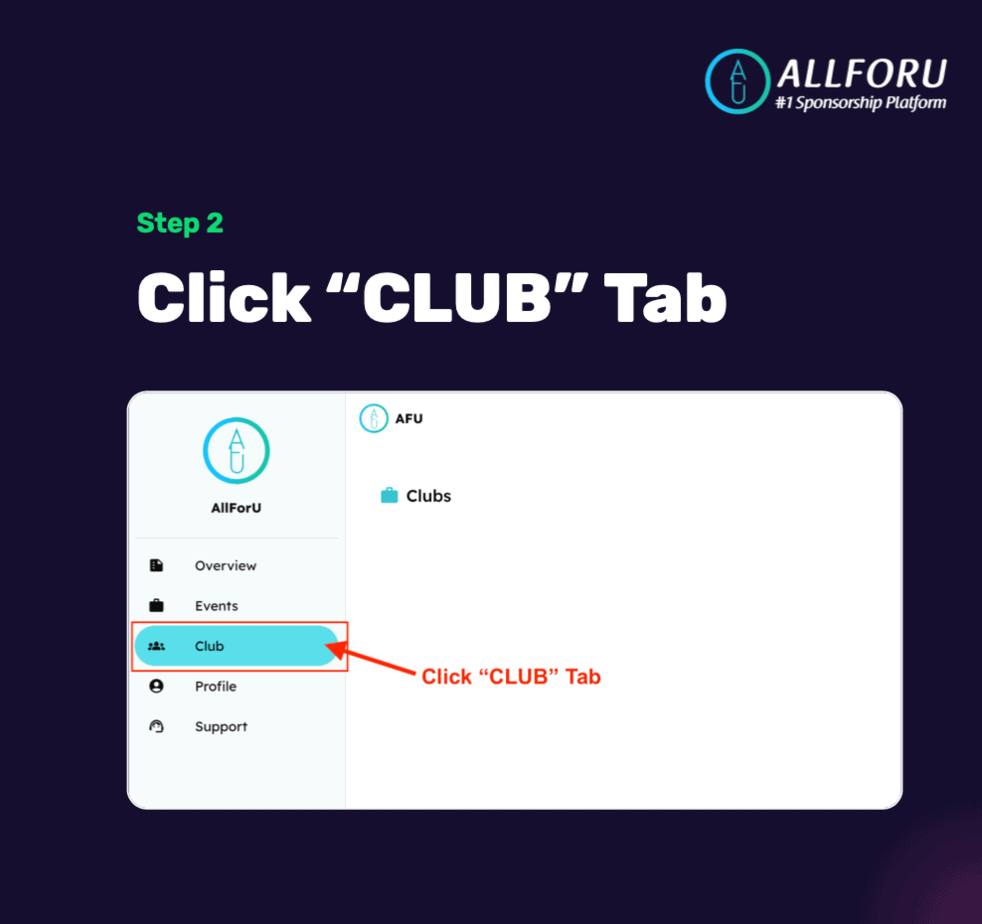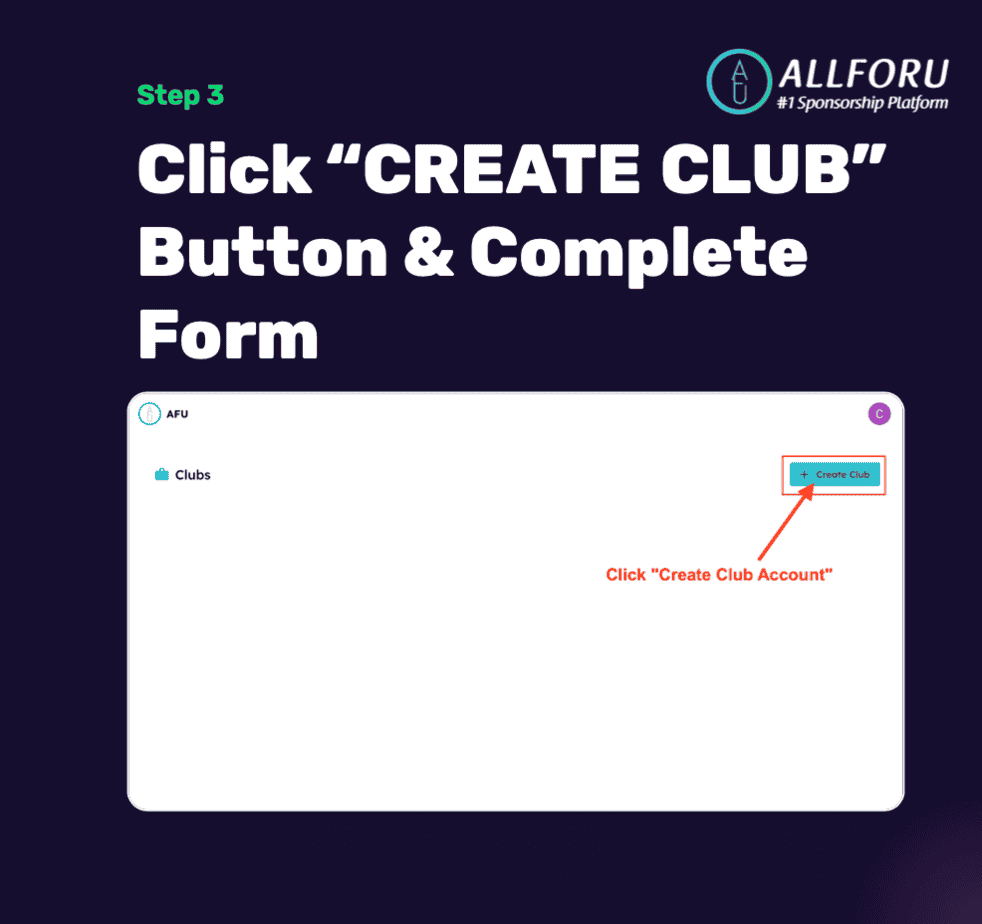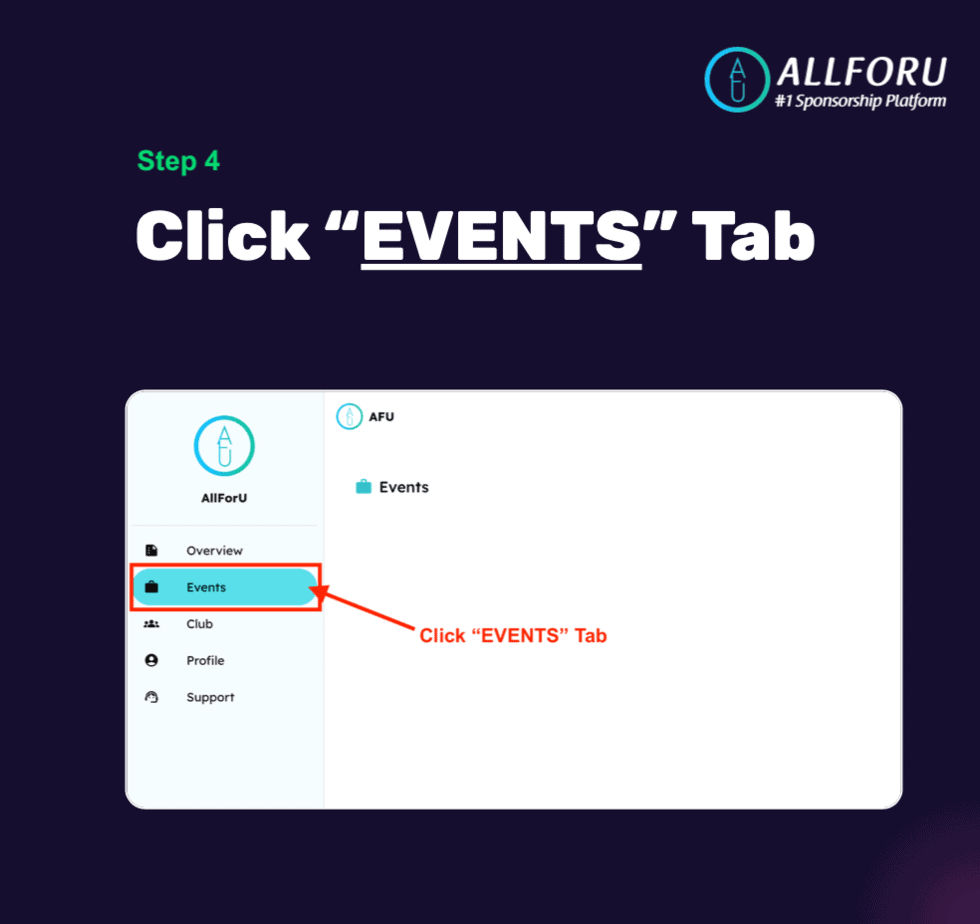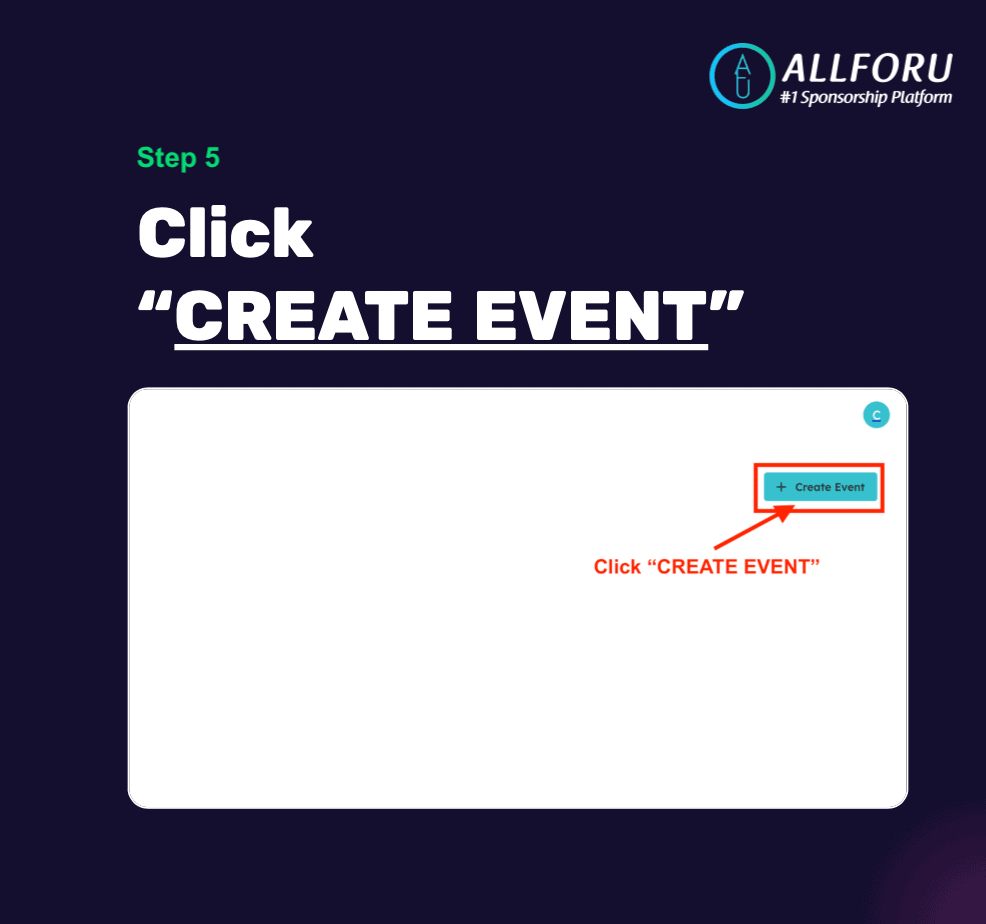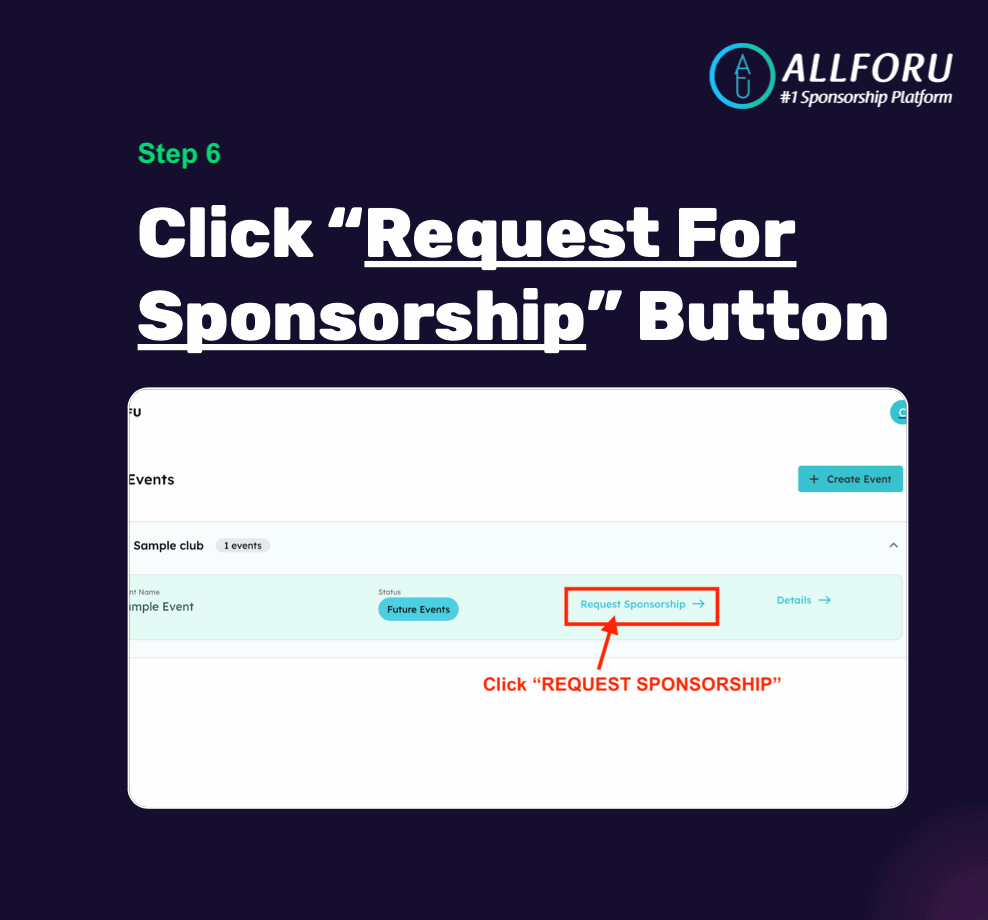#1: CLICK ON THE BUTTON BELOW TO DOWNLOAD WEBULL APP AND SETUP YOUR WEBULL ACCOUNT.
| Bonus Requirements | Bonus |
|---|---|
| Top up $300 + 1 Buy trade of any amount. | GET UP TO 40 free shares worth between USD$3-USD$1000 |
(Note: The table above shows the bonus for that stated month only. Prevailing bonuses and requirements varies every month. Please check Webull website to understand the sign up bonus for the month. We will try to update the above table as quickly to the best of our ability as well.)
Choosing Webull as your broker to do your first trade is a good idea, go for it. In this article, we are going to take you through all the steps necessary, from the registration all the way to redeeming your first shares for free. At Webull, opening an account is easy, and needs no prior knowledge. If you have opened an account anywhere on the internet before, you pretty much already know what to expect.
Keep reading to find out how you can redeem free bonus shares for Tesla, Apple, Amazon or Google shares when you sign up!
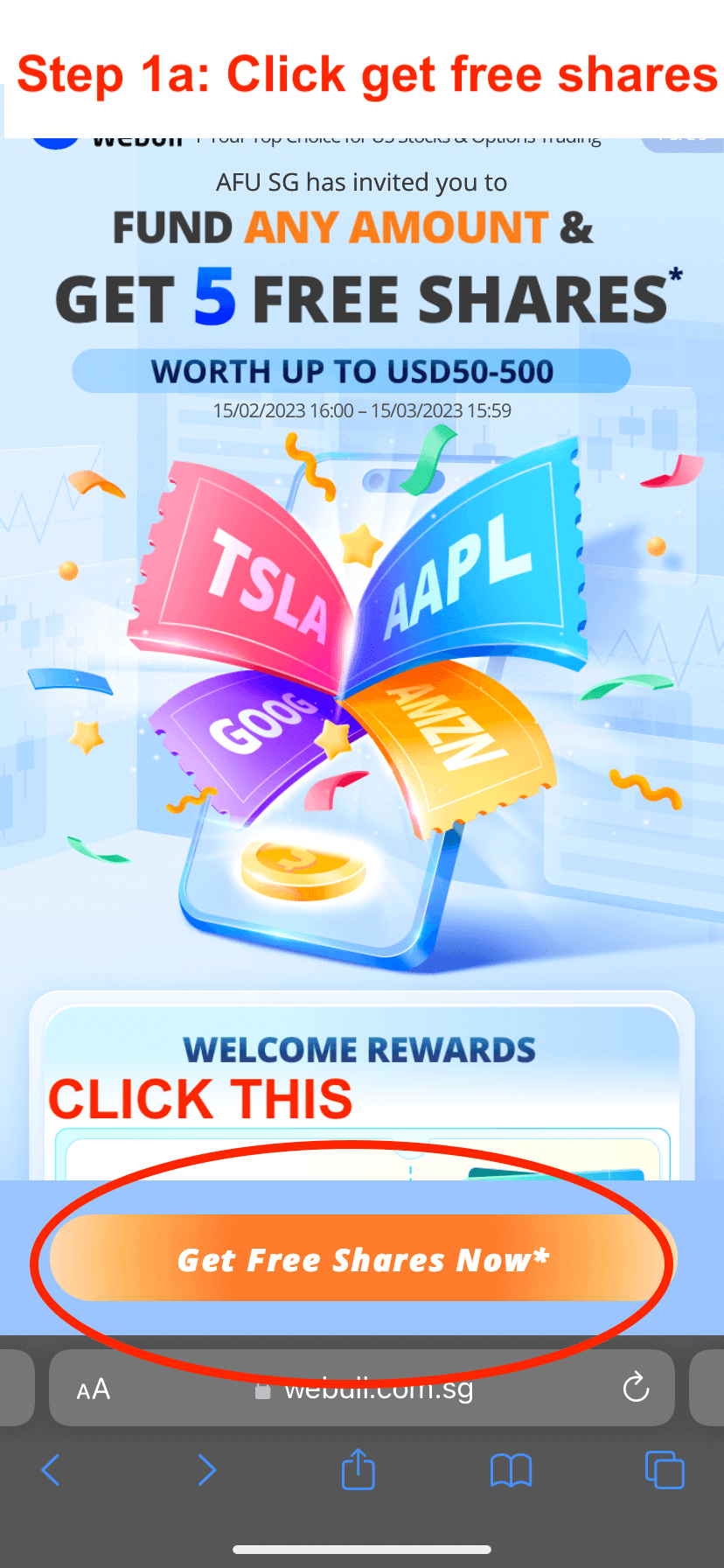
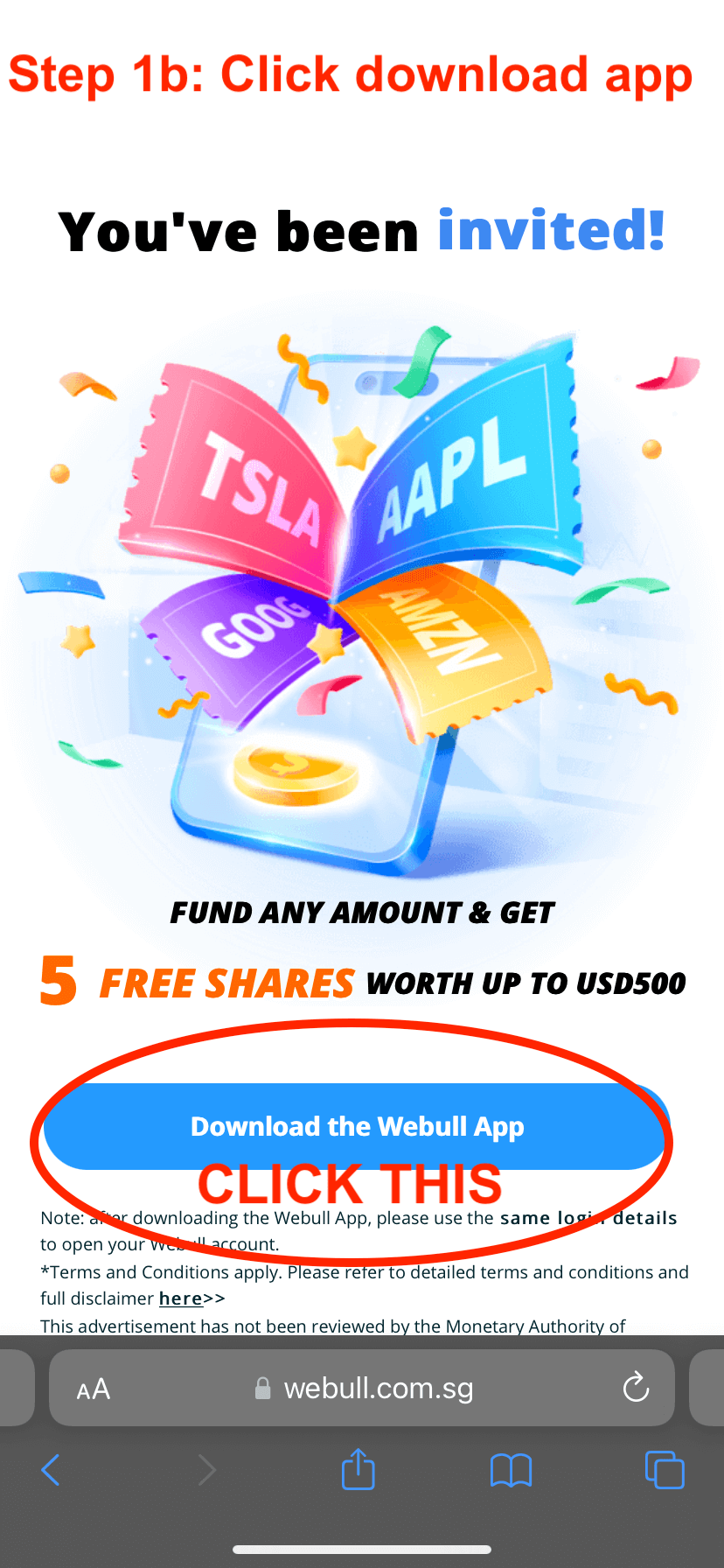
#2: CREATE A WEBULL ACCOUNT.
Step 2a) Click Open account
Step 2b) Select citizenship (Singaporean / PR)
Step 2c) Sign up by singpass
Step 2d) Check Personal Info and click continue
Step 2e) Enter and verify Email
Step 2f) Select Employment Status (Students)
Step 2g) Input Investment Background
Step 2h) Input Investment Info (For example below)
- Total asset: 0-0.5M
- Annual Income: Input your income
- Source of wealth: Salary , Savings
- Source of funds: Salary , Savings
Step 2I) Input options and continue (For example below)
- Select account: Cash Account
- Trading product: Stocks
Step 2J) Click continue
Step 2K) Sign by filling in your full name word for word following caps and punctuations. (See step 2K image below)
Step 2L) Click continue
Step 2M) Shows the progress of account approval. Typically it will take between 3-10mins for your account to be approve. To check, just kill the Webull app and open it again. You will be prompted to set a password for your account as well.
#3: TOP UP INTO YOUR WEBULL ACCOUNT TO QUALIFY FOR THE FREE SHARES.
Step 3a) Click “ACCOUNTS” tab found at the bottom of screen. And then click “TRANSFER” tab found on the top of screen.
Step 3b) Select “DEPOSIT”
Step 3c) Select “FAST”
Step 3d) Select “SGD”
Step 3e) This screen shows the banking information of Webull which you need to use your banking app (POSB, OCBC etc) to top up your Webull account.
Step 3f) After you have used your banking app to top up your Webull account, SCREENSHOT THE BANK TRANSACTION SCREEN. (It is advisable to leverage on the current sign up bonus to get instant ROI from the free shares that they are providing when you meet the sign up requirements. Scroll to point #1 at the top of this article to see the prevailing promotion.) Click Here To See Prevailing Sign Up Bonus Requirements
Step 3g) Click “Notify Webull of Transfer Completion” button and start filling up the transfer details and click SUBMIT:
– Deposit Amount: $X
– Date of Transfer: Transfer date
– Reference Number: Found in your bank transaction screenshot
– Upload Bank Transaction Screnshot:
Step 3h) You can see the status of your top-up. You can click back to the home page and refresh to see if the deposit is credited into your Webull account. It will take between 10-20mins for the upload to be seen.
#4: CLAIM YOUR FREE SHARES REWARD.
Step 4a) Once the $1 is successfully credited, Click on “MENU” tab located at the bottom right screen. And then Click on “MY REWARDS” button (found in the shortcut section)
Step 4b) Click on “CLAIM YOUR REWARD” Banner and claim your shares. You can see “In-Transit” if your have done it correctly. You can claim 3 shares.
#5: BONUS SHARES REWARD.
- It will take 1-1.5 weeks for the Reward stocks to be credited into your Webull account. (Check expected delivery date of your stocks on Webull “My rewards” page.
- If you maintain a minimum of $1 funds in the Webull app for 30 days, you will be issued another 2 extra shares which you can claim using the same process in STEP 4.
#4: HOW TO SELL YOUR BONUS SHARES TO GET REAL HARD CASH.
- After you have claimed your free reward shares, Click on “ACCOUNT” Tab at the bottom menu.
- Scroll down and click into the shares that you own.
- In the Shares Page, click on the red button “Sell to close” and a new page will open.
- Input the amount of fractional shares you want to sell and click “Sell” and “Confirm”
#5: HOW TO WITHDRAW YOUR CASH FROM WEBULL.
- Click on “ACCOUNT” Tab at the bottom menu. Go to “TRANSFERS” Tab at the top and select the “WITHDRAW” Option.
- Select “WITHDRAW SGD” Option
- Select Add Bank Account if you haven’t.
- Fill in your banking details. (Do note to double check the bank account number you entered and the bank account number on your uploaded bank statement is the same. Else, it will be rejected)
- Once your bank account is setup, input the amount you wish to withdraw and viola!. It will take between 4-6 hours for the withdrawal to be processed. (if you have done it on a weekend, it will be processed on the next working day.)
*** See FAQ below should withdrawal fails.
Frequent Asked Questions
Should the withdrawal fail, you can check the message board to find out the error. (Go to “Menu” tab found at the bottom right -> In the Message board scroll down to see “Account Manager (Webull SG)” where they will update the error. (See image below)
The most common error is when the bank account number in your screenshot does not match the bank account number you input into the field.